in: Instagram
by: Katie Hellmuth Martin
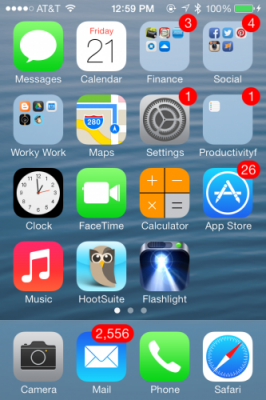
When you're collecting photos for your brand's Instagram account, you may want to "regram" a photo that someone else took. Before you repost someone else's Instagrammed photo, do check out the etiquette behind doing this before you post any photos and break Instagram "law". Also, review our article on "Fair Use" law about usage of artwork.
Here is a technical breakdown of regramming a photo from your iPhone, and one approach you can take. When you have the photo or scene pulled up on your phone that you want, follow the steps below. This includes if you want to take a picture of a text, or your phone's desktop icons, like this:

1. Hold down two buttons on your phone:
- the power button on the top right corner of your phone, and
- the Home button.
Visit the iMore website for a great picture breakdown of this step, and a breakdown of taking the screenshot with your iPhone.
2. Open your Camera on your iPhone, and click on your Camera Roll.
There, you will find the photo screenshot you just took. Now you'll decide if you want to edit it or not. If you grabbed an Instagram photo, you will have taken a screenshot of the person's profile picture, as well as any comments. Like this one from when Giuliana Rancic wore and posted about one of Haute House PR's client's t-shirts (we used this picture in an article about How to Regram on Instagram)

3. Edit your photo to remove profile and comments if you need to.
If you want to lift a photo and post it without profile information on it, first of all, you must credit the original photographer using their Instagram handle in your caption. Doing so is a Instagram Major Faux Pas.
When you have the photo pulled up on your iPhone, look for the link at the bottom of it, called "Edit".
Tap "Edit" and the screen will change.
Tap on the little square that has over lapping corners. Usually this is on the bottom right-hand corner of your screen. You can make other edits here as well. Once you tap the square crop button, you can then drag the top, bottom, left or right sides of the photo.
When you're done, tap the "Crop" link in the top right-hand corner of the screen.
To save your crop, tap the "Save" link that will replace the "Crop" link.
Voila, you are done!
DO remember to include the hashtag #regram, as recommended in this article by Haute House PR!
Free Marketing Tips and Advice
Tin Shingle's free newsletter gives you marketing ideas in social networking, SEO and PR, sign up for it here!
Get The Word Out About Your Business
Want smart ideas and strategies for marketing and getting the word out about your business? Tap into Tin Shingle's Membership Program and PR Center, designed for businesses owners, marketers, artists and makers who want more exposure to the awesome brands they have created and need to promote. You need clever social media strategies, PR and validation from magazines and blogs, and a supportive community to be the wind beneath your wings as you constantly put your business out there.
Tap into a membership with Tin Shingle and instantly get these awesome resources:
- Media Contact Lists: Over 3,000 names of people in the media who want to know about your brand and what you offer.
- Training in How to Pitch the Media: Yeah, that's right. You can email magazine editors and TV producers to let them know about your business. There are effective ways of doing this. Tin Shingle trains you in the best approaches. Pitch the media like a pro.
- Hashtag Cheat Sheets: Tin Shingle's super-sleuthers have cultivated a gold mine of popular hashtags you could be using to get more exposure to your posts in Instagram and Twitter.
- More PR and Marketing Tools: Tap into ways to amplify your brand. Learn more about a monthly membership with Tin Shingle here.








