in: Facebook
by: Nathan Kirk

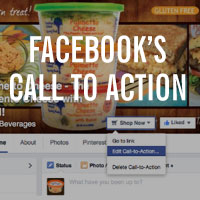 Facebook’s newest addition to Facebook Pages is the Call-to-Action button. If you have taken out a Facebook ad you should be familiar with the button option. The new button for Pages does not require any ad though and is fairly easy to setup. Just like other Facebook options, you’ll have to play around with it to see what works best for your fan base. You can see some examples of how other companies are incorporating the button here. Here is a step-by-step on how to set up the Call-to-Action button.
Facebook’s newest addition to Facebook Pages is the Call-to-Action button. If you have taken out a Facebook ad you should be familiar with the button option. The new button for Pages does not require any ad though and is fairly easy to setup. Just like other Facebook options, you’ll have to play around with it to see what works best for your fan base. You can see some examples of how other companies are incorporating the button here. Here is a step-by-step on how to set up the Call-to-Action button.
First things first, where to find the button on your page. Since mine is already setup, it says “Shop Now”, but your button should say “Create Call-to-Action”. It is located at the top of the page and is right next to the LIKED and MESSAGE buttons. Click on “Create Call-to-Action”.

A window will pop up for you to begin to setup your button. Facebook currently gives the following options: Book Now, Contact Us, Use App, Play Game, Shop Now, Sign Up, and Watch Video.
Since our goal is to help customers find Palmetto Cheese in their area, I picked “Shop Now”. Decide what your goal is for the button and choose appropriately. The button can always be edited, so don’t stress if you picked the wrong option. Right now, I’m just going to send users to our "Where to Buy" page, but you can set up a landing page specifically for the button. For instance, the “Watch Video” button can go to a landing page on your site that has a video, but also contains important information about your brand, coupon codes and possibly a newsletter sign up form to maximize the traffic going to your site. Make sure to have Google Analytics tracking code on your page to monitor results.

Now that we have our web page chosen, copy the web address(URL) found at the top of your browser. This is what you are going to paste into your button area marked “WEBSITE”. If you have a separate mobile version of your site, go to that URL. Copy and paste the mobile URL into the button area marked “MOBILE WEBSITE”. If you do not have a mobile friendly site, simply paste the same URL that you put into the “WEBSITE” button area. CLICK the “NEXT" button found in the bottom right hand side.


The next two screens will ask where to send people when they tap the button on an iPhone, iPad, and Android. Choose “WEBSITE” if you just want people to go to the mobile link that you just entered.
Choose “APP” if you have an App setup for iOS and/or Android. The App option will ask for the deep link URL for your app with additional instructions on how to set up a deep link. If your App is only for Android, you will click on Website for iOS and vice versa if your App is only for iOS.
Once you click on the NEXT button, your Call-to-Action button is ready to go.
The number of clicks your button receives per week will show up right under the “POST REACH” area on the right hand side of your main page statistics.


The button itself is still fairly new to users and shows up on desktop and mobile devices. The button is only accessible to people that visit your page and does not show up on the News Feed. Visit your Insights to see how many Facebook users actually visit your page to gauge its performance. Palmetto Cheese only receives a few clicks a week at this point, but we generally put links on each post and respond back to fans that ask where to find Palmetto Cheese with appropriate links and information. Going forward I will setup a landing page and try a new button option to see what users will click on. Even if it only gets minimal clicks, it is still capturing attention to your brand and that’s never a bad thing!







