in: Art of Getting Paid
by: Katie Hellmuth Martin
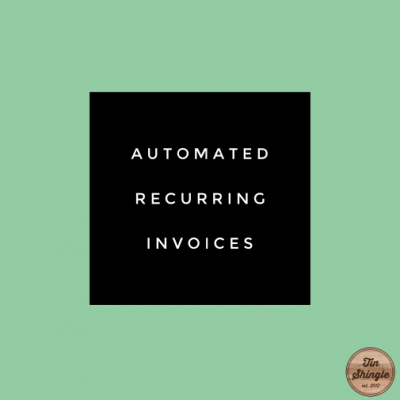
Often times, an invoice for retainer work, or work that is billed at the same time each month, can go unpaid because the business simply did not generate it. Surprising, right? Unless you have a Billing Department, or pay an outside bookkeeper or firm, generating invoices often relies on the business owner, who is swamped with other daily tasks. The easiest way to make sure these invoices get created and sent to the right person is to automate it. QuickBooks Online just made this really easy.
Keep in mind, if you follow my "Art of Getting Paid" column, you'll know I'm a big fan of getting pre-paid before work starts, and if it's the right fit with the right client or project, billing the same amount each time. This makes billing really easy.
Scenarios Where An Invoice Goes Ungenerated
Do any of these scenarios sound familiar?
- You forgot that the invoice was due, and actually never sent one for that month.
- You forgot that the invoice was due, and remembered 14 days later. Now do you bill the client? Or tack it onto the next invoice, thus duplicating it? (ouch, no! let your client know your invoice is late, as it doubles what they had previously budgeted for you and makes it hard to pay you)
- You grow fearful of invoicing the client because this action makes you uncomfortable. Invoicing becomes something you dread, and put off, and forget about, thus causing a vicious cycle of not invoicing. Meanwhile, you're not getting paid, which makes you cranky, and you may even dread working with the client.
Automation Solution
Here's how you're going to fix all of that:
QuickBooks Online has a tool called Recurring Transactions. This means that you can make different types of money collection techniques get created on their own, including Invoices (money to be paid) and Sales Receipts (money already paid). You can even have them email your client on their own! So if you fear that step, consider it eliminated. Your billing department at QuickBooks just took care of it for you.
When you set up an Invoice for a retainer client, or client who has any type of monthly billing, there is a button at the bottom of the page called "Make Recurring". After you make your invoice, and click "Save and Send" which emails the invoice to your client, which can include a link to pay with a credit card, click that little "Make Recurring" beauty button, and you are taken to a new screen.
The new screen is a Template. The template is where you can tell the invoice to create itself every 24th of the month, and never end. Or, if it's a 6 month contract, plug in that it ends after 6 times (be sure you set a reminder on your calendar to make sure this actually turns off, otherwise you will over-bill your client, and that is no fun).
But My Billed Amount Is Different Each Time
That's fine. If you bill your client once a month, have the invoice get created, but don't check the box to have it email to your client. Set a recurring reminder on your calendar to ping you to fill in the invoice with the latest billable work. Once that is done, hit "Save and Send", and you've just invoiced.
QuickBooks Has Your Back
When you log into QuickBooks, you can see if an invoice is still open, or if it got paid. If you got a check in the mail, you can simply click "Receive Payment" on your open invoice. Or, if you went straight to the bank to deposit it, or if the client paid via credit card, and if your bank is synced with your QuickBooks, then you'll be able to "Match" the payment with the invoice, and tie it all up in a neat little bow.
Ready for next month!







